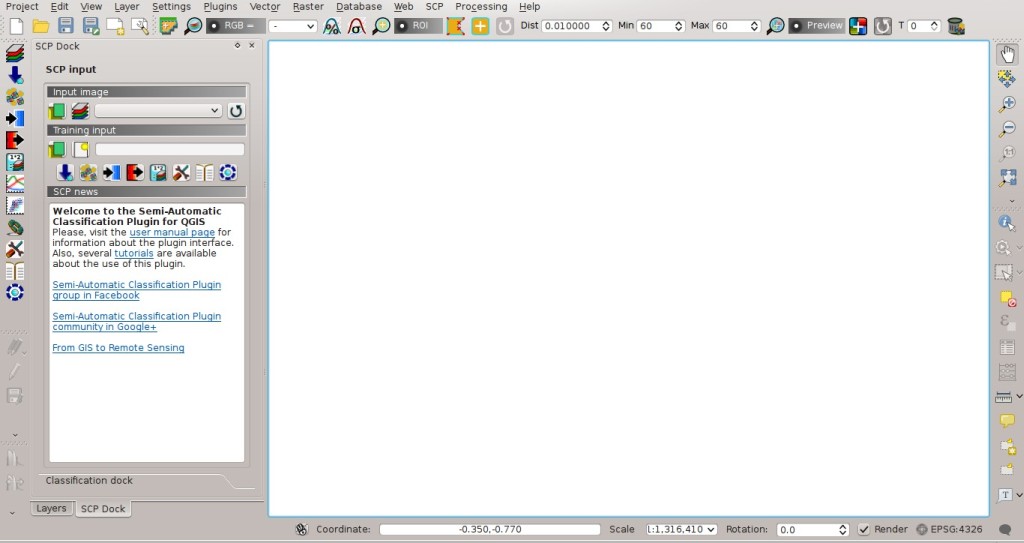2.1. Installation in Windows 32 bit¶
2.1.1. QGIS download and installation¶
- Download the latest QGIS version 32 bit from here (the direct download of QGIS 2.8 from this link);
- Execute the QGIS installer with administrative rights, accepting the default configuration.
Now, QGIS 2 is installed.
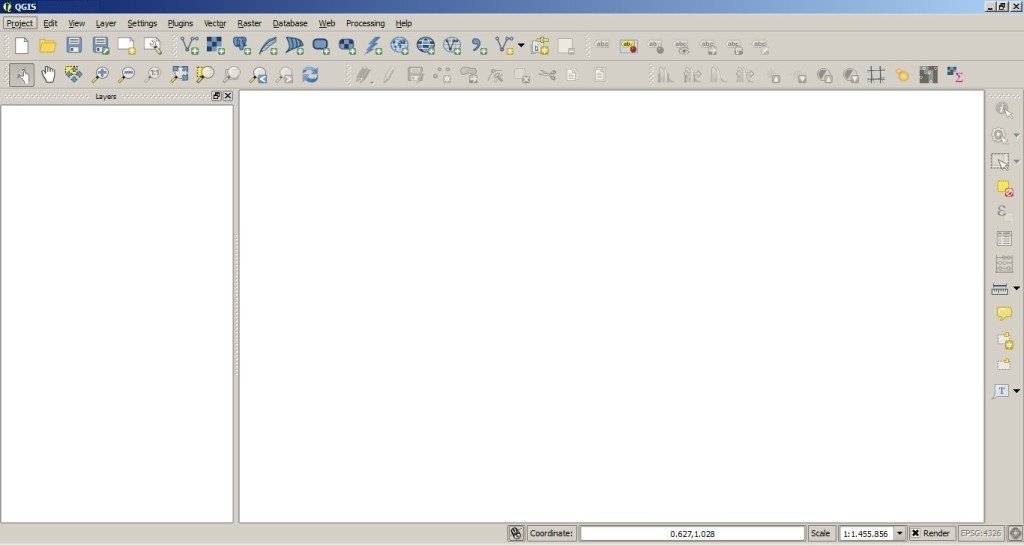
2.1.2. Semi-Automatic Classification Plugin installation¶
- Run QGIS 2;
- From the main menu, select
Plugins>Manage and Install Plugins;

From the menu
All, select the Semi-Automatic Classification Plugin and click the buttonInstall plugin;TIP: in case of issues or an offline installation is required see How to install the plugin manually? and How to install the plugin from the official SCP repository?.
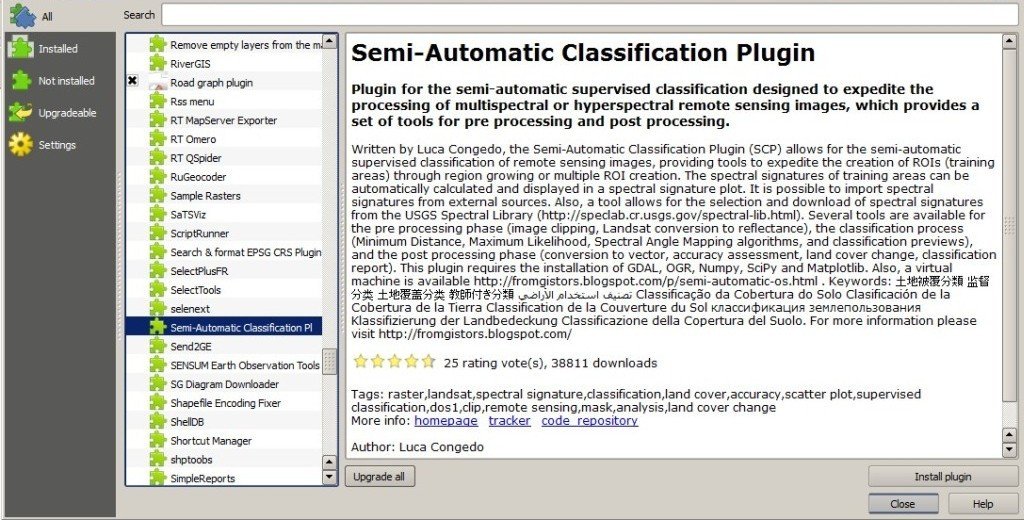
- The SCP should be automatically activated; however, be sure that the Semi-Automatic Classification Plugin is checked in the menu
Installed(the restart of QGIS could be necessary to complete the SCP installation);
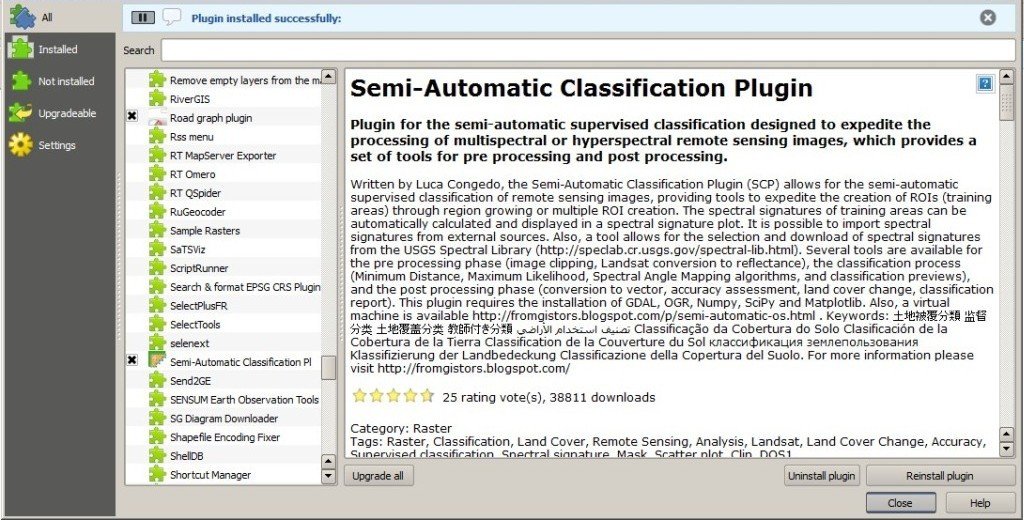
2.1.3. Configuration of the plugin¶
Now, the Semi-Automatic Classification Plugin is installed and a dock and a toolbar should be added to QGIS. Also, a SCP menu is available in the Menu Bar of QGIS. It is possible to move the SCP Tools and the dock according to your needs, as in the following image.